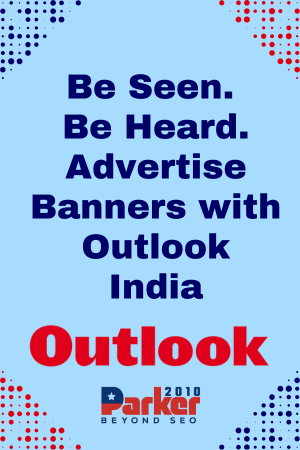If you are a fan of point-and-click adventure games, you have likely heard of Discworld. This classic game, based on the popular series of novels by Terry Pratchett, was first released in 1995 and has since become a cult favorite among gamers. However, with modern operating systems and hardware, running the original game can be a challenge. Fortunately, there is a solution: ScummVM. In this article, we will guide you through the process of downloading and playing Discworld ScummVM Download using ScummVM.
What is ScummVM?
ScummVM is a free and open-source program that allows you to run classic adventure games on modern hardware and operating systems. It is a virtual machine that emulates the original game engines, allowing you to play the games as they were meant to be played. ScummVM supports a wide range of adventure games, including many of the classic LucasArts and Sierra titles, as well as Discworld.
Downloading ScummVM
The first step in playing Discworld using ScummVM is to download the program. You can download the latest version of ScummVM for your operating system from the official website (https://www.scummvm.org/downloads/). Make sure to download the correct version for your system (Windows, macOS, Linux, etc.). Once you have downloaded the installer, run it and follow the on-screen instructions to install ScummVM on your computer.
Obtaining the Game Files
In order to play Discworld using ScummVM, you will need to obtain the game files. If you already have the original game CD or floppy disks, you can use those. If not, you can purchase the game from an online retailer such as GOG.com or Steam. Once you have the game files, you will need to copy them to your computer.
Adding Discworld to ScummVM
Once you have ScummVM installed and the game files on your computer, the next step is to add Discworld to ScummVM. To do this, open ScummVM and click on the “Add Game” button. Select the folder where you have copied the game files and click “Choose”. ScummVM will automatically detect the game and add it to your library.
Configuring ScummVM
Before you can start playing Discworld, you may need to configure some settings in ScummVM. Click on the game in your library and then click on the “Edit Game” button. Here you can adjust the graphics and sound settings, as well as other options such as subtitles and mouse speed. Make sure to save your changes before starting the game.
Playing Discworld
With ScummVM configured, you are ready to start playing Discworld. Simply double-click on the game in your library and it will launch in a new window. The game should run smoothly on modern hardware and operating systems, with improved graphics and sound compared to the original release.
Troubleshooting
If you encounter any issues while playing Discworld using ScummVM, there are a few things you can try. First, make sure that you have the latest version of ScummVM installed. You can also try adjusting the graphics and sound settings in the game’s options menu. If the game crashes or freezes, try running it in compatibility mode or as an administrator. If all else fails, you can seek help from the ScummVM community forums
Conclusion
With ScummVM, playing classic adventure games such as Discworld on modern hardware and operating systems is easier than ever.